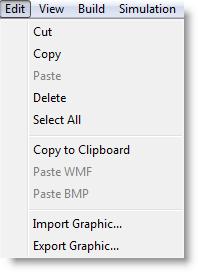
You are here: Modeling Environment > Edit Menu > Editing Background Graphics
When working with graphic objects in the Background Graphics module, the Edit menu appears as follows.
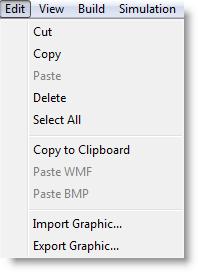
Cut Removes the selected object(s) and makes a temporary copy that may be pasted back into the layout window.
Copy Makes a temporary copy of the selected object(s) for pasting later.
Paste Adds the most recently cut or copied object(s) to the layout window.
Please note
While in the Background Graphics module, Cut, Copy, and Paste all use ProModel's internal clipboard. Any objects copied to this clipboard cannot be pasted into other Windows applications. To copy objects to other applications, use Copy to Clipboard.
Delete Deletes the selected objects from the layout window.
Select All Selects all of the objects in the layout window.
Copy to Clipboard Copies the entire contents of the workspace to the Windows clipboard. Objects cannot be copied individually to the clipboard. ProModel copies the workspace as a bitmap or windows metafile for easy transfer to other graphics packages that use the Windows clipboard.
Paste WMF Pastes a Windows metafile (WMF) from the Windows clipboard into the Edit window. You must have previously copied a Windows metafile to the Windows clipboard.
Paste BMP Pastes a bitmap file (BMP) from the Windows clipboard into the Edit window. You must have previously copied a bitmap to the Windows clipboard.
Import Graphic Imports a WMF, BMP, PCX or GIF file into the layout window.
Export Graphic Exports the graphic in the layout window to a WMF or BMP file.
How to edit background graphics:
1. Right click on the background graphic you wish to edit.
2. Select Edit Background Graphic from the right-click menu.
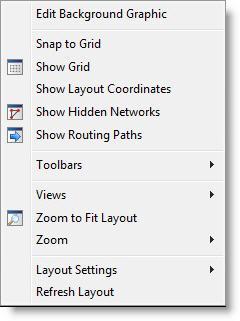
3. Edit the graphic as desired.